Lenovo YOGA Home 500-22IBU Hardware Maintenance Manual
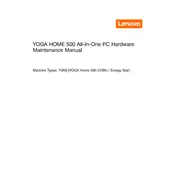
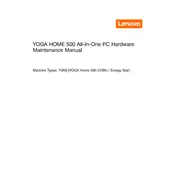
To perform a factory reset on your Lenovo YOGA Home 500-22IBU, turn off the computer. Then, press the Novo button (located next to the power button) to access the Novo Menu. Select "System Recovery" and follow the on-screen instructions to restore the system to factory settings.
Your Lenovo YOGA Home 500-22IBU might be running slowly due to excessive background applications, insufficient RAM, or malware. Try closing unused applications, upgrading the RAM if possible, and running a full system scan using antivirus software.
You can update the drivers by visiting the Lenovo Support website, entering your product details, and downloading the latest drivers. Alternatively, use the Lenovo Vantage application to automatically check for and install driver updates.
If your YOGA Home 500-22IBU won’t turn on, check the power connection, ensure the battery is charged, and try a different power outlet. If it still doesn’t turn on, try resetting the computer by pressing the Reset button with a pin.
To clean the screen, power off the device and unplug it. Use a microfiber cloth slightly dampened with a mix of water and isopropyl alcohol. Gently wipe the screen, avoiding excessive pressure.
Yes, you can upgrade the RAM on your Lenovo YOGA Home 500-22IBU. Consult the user manual for detailed instructions on accessing the RAM slots and ensure compatibility with the new RAM modules.
The best way to back up data is to use an external hard drive or cloud storage services. Lenovo also provides a built-in Windows Backup and Restore feature that can be used to create system images and restore points.
Ensure that the ventilation slots are not blocked and clean any dust from the fans using compressed air. You might also consider using a cooling pad to improve airflow around the device.
To connect an external monitor, use an HDMI cable to connect the monitor to the HDMI port on the YOGA Home 500-22IBU. You can then adjust the display settings through the Windows Display Settings menu.
Ensure that the touch screen driver is installed and updated. You can check this through the Device Manager under "Human Interface Devices". If the driver is missing, download and install it from the Lenovo Support website.