Lenovo ThinkPad T530i Hardware Maintenance Manual
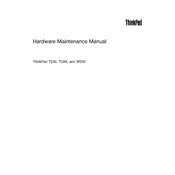
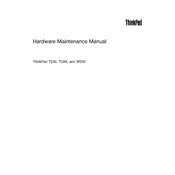
To reset the BIOS password, you need to access the BIOS setup. You can do this by restarting the laptop and pressing the F1 key repeatedly. If you have forgotten the password, you may need to contact Lenovo support for further assistance, as bypassing the BIOS password requires specialized knowledge and tools.
To upgrade the RAM on your T530i, first power off the laptop and unplug it. Remove the battery. Locate the RAM compartment on the bottom. Remove the screws and the panel. Carefully insert the new RAM module into the slot at a 45-degree angle, then press down until it clicks. Replace the panel and battery, then power on the laptop.
Overheating can be caused by dust buildup in the cooling vents or a failing fan. Clean the vents with compressed air and ensure the fan is operational. Using a cooling pad can also help. If the problem persists, consider reapplying thermal paste or contacting a technician.
To perform a factory reset, restart the laptop and press the F11 key to access the recovery environment. Follow the on-screen instructions to restore the system to factory settings. Ensure you have backed up your data, as this process will erase all personal files.
First, check the power adapter and ensure it's connected properly. Try removing the battery and holding the power button for 30 seconds, then reconnect the battery and power adapter. If the laptop still won't turn on, it may require professional diagnostics.
Yes, you can replace the hard drive with an SSD for better performance. To do this, remove the battery and unscrew the hard drive compartment cover. Carefully remove the old drive and replace it with the SSD. Reattach the cover and battery, then reinstall the operating system.
Visit the Lenovo Support website and enter your laptop's model in the search bar. Download the latest drivers for your hardware components. Install them by following the on-screen instructions. Regular driver updates can improve performance and stability.
To calibrate the battery, fully charge it to 100%, then unplug the charger and use the laptop until it shuts down due to low battery. Charge it back to 100% without interruption. This process can help improve battery accuracy and performance.
Click on the network icon in the system tray and select your Wi-Fi network from the list. Enter the network password when prompted. If you can't see any networks, ensure the wireless adapter is enabled using the function keys or in the network settings.
First, try restarting the laptop. If the keyboard still does not work, check if it's a driver issue by updating or reinstalling the keyboard driver via the Device Manager. If the problem persists, consider using an external keyboard or contacting Lenovo support for repair options.