Lenovo YOGA 2-1050F Hardware Maintenance Manual
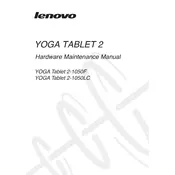
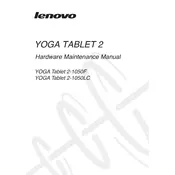
To perform a factory reset on your Lenovo YOGA Tablet 2-1050F, go to 'Settings' > 'Backup & reset' > 'Factory data reset'. Tap 'Reset Tablet' and confirm your selection. Ensure all important data is backed up, as this will erase all data on the tablet.
If your tablet won't charge, check the charging cable and adapter for any damage. Try using a different power outlet or charging cable. Clean the charging port carefully to remove any debris. If the problem persists, consult a professional technician.
To extend battery life, reduce screen brightness, disable unused apps running in the background, and turn off features like Bluetooth and GPS when not in use. Additionally, consider using battery saver modes available in 'Settings'.
To improve performance, clear cached data by going to 'Settings' > 'Storage' > 'Cached data'. Uninstall unused apps and consider performing a factory reset if the issue persists. Ensure the tablet has the latest software updates installed.
Yes, you can connect your tablet to a TV using a Micro HDMI to HDMI cable if your TV supports HDMI input. Alternatively, use wireless methods like Miracast if supported by your TV.
To take a screenshot, press and hold the 'Power' button and the 'Volume Down' button simultaneously until you see a visual confirmation on the screen. The screenshot will be saved in the gallery.
First, try restarting the tablet by holding down the power button for about 10 seconds. If the screen remains unresponsive, perform a factory reset or seek professional repair services if physical damage is suspected.
To update the software, go to 'Settings' > 'About tablet' > 'System updates'. Check for updates and follow the on-screen instructions to download and install any available updates. Ensure your device is connected to Wi-Fi during this process.
Yes, the Lenovo YOGA Tablet 2-1050F supports microSD cards. Insert a microSD card into the designated slot to expand storage up to 64GB. Ensure the tablet is powered off when inserting or removing the card.
Ensure the Wi-Fi network is stable and the tablet is within range. Restart the tablet and the router. Forget the Wi-Fi network on the tablet and reconnect. Check for software updates that may fix connectivity issues.