Lenovo V145–14AST Hardware Maintenance Manual
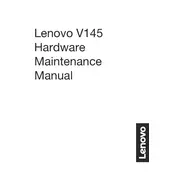
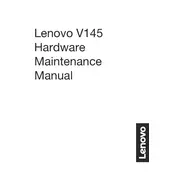
To perform a factory reset on your Lenovo V145-14AST, press the Novo button located on the side of the laptop. Then, select 'System Recovery' from the Novo Button Menu and follow the on-screen instructions to reset your laptop to factory settings.
If your Lenovo V145-14AST is not turning on, first check the power connection and ensure the battery is charged. Try a power reset by removing the battery and AC adapter, then holding the power button for 30 seconds. Reconnect the battery and AC adapter, and try turning it on again.
To upgrade the RAM on the Lenovo V145-14AST, power off the laptop and remove the back cover. Locate the RAM slot and carefully insert the new RAM module. Ensure it's properly seated, then replace the cover and power on the laptop to check if the new RAM is recognized.
If your Lenovo V145-14AST is running slow, check for software updates and run a virus scan. Consider uninstalling unused programs and disabling startup applications. Upgrading the RAM or replacing the hard drive with an SSD can also improve performance.
To connect to a Wi-Fi network, click on the Wi-Fi icon in the taskbar, select your desired network, and enter the password if prompted. Ensure the Wi-Fi switch on your laptop is turned on and that the wireless drivers are up to date.
To adjust the brightness on your Lenovo V145-14AST, press the 'F11' key to decrease brightness or 'F12' to increase brightness. Alternatively, go to 'Settings' > 'System' > 'Display' and use the brightness slider.
To perform a disk cleanup, go to 'Start' > 'File Explorer' > 'This PC'. Right-click on the drive you want to clean and select 'Properties'. Click on 'Disk Cleanup', select the files to delete, and confirm to free up space.
Quick battery drain can be due to high brightness, background applications, or outdated drivers. Reduce screen brightness, close unnecessary programs, and update drivers. Consider replacing the battery if it is old.
To update the BIOS, visit the Lenovo support website and download the latest BIOS update for the V145-14AST. Run the downloaded file and follow the instructions carefully to update the BIOS, ensuring the laptop is connected to power during the process.
If the touchpad is not working, check if it's disabled by pressing 'F6' or 'FN + F6'. Update the touchpad drivers via 'Device Manager'. If issues persist, check touchpad settings in 'Control Panel' > 'Mouse'.