Lenovo YOGA BOOK YB1-X91F User Guide
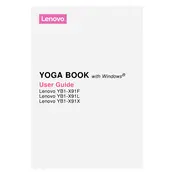
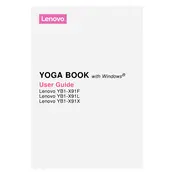
To perform a factory reset, go to 'Settings' > 'Backup & reset' > 'Factory data reset'. Confirm by tapping 'Reset tablet' and follow the on-screen instructions. Ensure all important data is backed up before proceeding.
If your tablet is not charging, first check the power outlet and charger for any issues. Try using a different compatible charger. If the problem persists, inspect the charging port for debris and consider a professional evaluation.
To connect to Wi-Fi, open 'Settings', tap 'Wi-Fi', and ensure Wi-Fi is turned on. Select your desired network from the list and enter the password if prompted.
A slow tablet can be improved by closing unused apps, clearing cache, and ensuring the device has sufficient storage space. You might also consider uninstalling apps you no longer use. Restarting the device can also help.
Go to 'Settings' > 'About tablet' > 'System updates'. Tap 'Check for updates' and if an update is available, follow the instructions to download and install it. Ensure your device is charged and connected to Wi-Fi.
Yes, the YOGA BOOK supports a stylus. To set it up, simply turn on the stylus and start using it on the Create Pad or touchscreen. For best results, ensure any necessary drivers or apps are installed.
To take a screenshot, press and hold the 'Power' button and 'Volume Down' button simultaneously until you hear a shutter sound or see a visual confirmation. The screenshot will be saved in your gallery.
If the touchscreen is unresponsive, try restarting the device. If the issue persists, ensure your screen is clean and free of debris. You may also want to check for any pending software updates.
Connect your tablet to the PC using a USB cable. On the tablet, select 'File Transfer' mode. Your tablet should appear as a drive on the PC, allowing you to drag and drop files between the devices.
To extend battery life, reduce screen brightness, close unused apps, and enable battery saver mode. Keeping the device firmware up-to-date can also help optimize battery performance.