Lenovo YOGA BOOK YB1-X90F User Guide
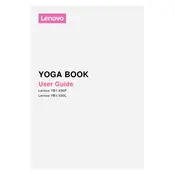
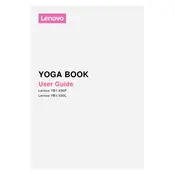
To perform a factory reset, go to Settings > Backup & reset > Factory data reset. Follow the on-screen instructions to complete the process. Ensure to back up your data before proceeding.
First, ensure the device is charged by connecting it to a power source. If it still doesn't turn on, press and hold the power button for 10-15 seconds. If the problem persists, consider contacting Lenovo support.
To extend battery life, reduce screen brightness, disable unnecessary background apps, and turn on battery saver mode. Regularly update your device to the latest software for optimal performance.
Yes, the Lenovo YOGA BOOK YB1-X90F is compatible with the Real Pen stylus, which allows for drawing and note-taking on the device. Ensure the stylus is charged and paired correctly for optimal use.
To connect to Wi-Fi, go to Settings > Wi-Fi, then toggle the Wi-Fi switch to 'On'. Select the desired network from the list and enter the password if prompted.
Try clearing the cache by going to Settings > Storage > Cached data, then tap 'Clear cache'. Uninstall unnecessary apps and restart the device to improve performance.
To update the software, go to Settings > About tablet > System updates. Follow the on-screen instructions to download and install any available updates.
You can transfer files using a USB cable. Connect the tablet to your computer, then select 'File Transfer' from the USB options on your device. Your tablet will appear as a drive on your computer.
Restart the device by holding the power button until it turns off and back on. If the issue persists, perform a factory reset or contact Lenovo support.
To take a screenshot, press and hold the power button and the volume down button simultaneously until you see the screen capture animation.