Lenovo YOGA BOOK C930 YB-J912F User Guide
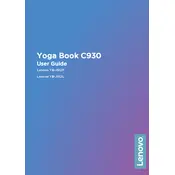
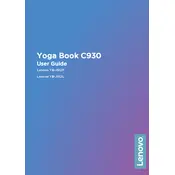
To connect your Lenovo YOGA BOOK C930 to a Wi-Fi network, go to 'Settings' > 'Network & Internet' > 'Wi-Fi'. Ensure Wi-Fi is turned on and select your network from the list. Enter the password if prompted.
If the touch screen is unresponsive, try restarting the device. If the issue persists, ensure the screen is clean and dry. You may also need to update or reinstall the touchscreen drivers through the Device Manager.
To perform a factory reset, go to 'Settings' > 'Update & Security' > 'Recovery'. Under 'Reset this PC', click 'Get started' and choose either 'Keep my files' or 'Remove everything' for a full reset.
To extend battery life, reduce screen brightness, turn off Wi-Fi and Bluetooth when not in use, and close unused apps running in the background. Consider using battery saver mode available in the settings.
To update the system software, go to 'Settings' > 'Update & Security' > 'Windows Update' and click 'Check for updates'. Download and install any available updates.
If your device is not charging, first check the power adapter and cable for damage. Try using another power outlet. If the issue persists, reset the battery by pressing the reset button located in the pinhole on the side of the device.
Yes, the Lenovo YOGA BOOK C930 supports the use of a stylus. It is compatible with the Lenovo Precision Pen which offers additional functionality for drawing and note-taking.
To enable the e-ink display, press the 'E Ink' button located on the keyboard. You can switch between the keyboard and e-ink display using this button.
If your device is overheating, ensure it is placed on a hard, flat surface to allow proper ventilation. Avoid using it on soft surfaces like beds or blankets. Close unnecessary applications and consider using a cooling pad.
To connect an external monitor, use the USB-C port on the device. You may need a USB-C to HDMI adapter depending on your monitor's input. Once connected, configure the display settings under 'Settings' > 'System' > 'Display'.