Lenovo Yoga AIO 7-27ACH6 User Guide
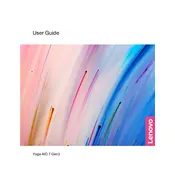
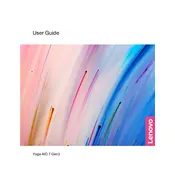
To connect external devices, use the available USB ports, HDMI, or USB-C ports located on the back of the monitor. Ensure the device is compatible and powered on.
Regular maintenance includes updating the operating system, cleaning the screen and keyboard with a microfiber cloth, checking for dust accumulation, and running antivirus scans.
First, check the display settings and ensure the correct resolution is set. If issues persist, update the graphics driver and check cable connections.
Yes, the screen can be rotated. To do this, hold the sides of the monitor and gently tilt it to your desired angle.
Check the power cable connection and ensure the outlet is functional. If the issue persists, perform a power reset by holding the power button for 10 seconds.
You can update drivers via the Device Manager in Windows or use Lenovo Vantage software for automatic updates.
Improve performance by upgrading RAM, closing unnecessary background applications, and ensuring the system is free from malware.
Yes, you can connect multiple monitors using the HDMI or USB-C ports, depending on your configuration needs.
Restart the computer and ensure the touchscreen drivers are up-to-date. If the problem continues, perform a system restore.
Use built-in Windows Backup and Restore tools, or consider using cloud storage services like Google Drive or Dropbox for data backups.