Lenovo Yoga A940-27ICB Hardware Maintenance Manual
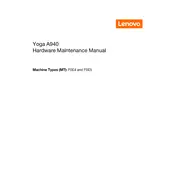
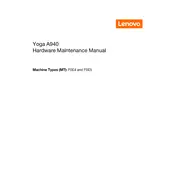
To connect an external monitor, use the HDMI port located on the back of the device. Ensure that the monitor is powered on and set to the correct HDMI input.
Check if the power cable is securely connected to both the device and the power outlet. If the problem persists, try using a different power outlet or replace the power cable.
Visit the Lenovo Support website, enter your device model, and download the latest drivers. You can also use Lenovo Vantage software for automatic updates.
Use a microfiber cloth slightly dampened with water or a screen cleaner. Gently wipe the screen in a circular motion without applying too much pressure.
You can adjust the screen brightness using the keyboard shortcut (Fn + brightness keys) or through the Windows settings under System > Display.
First, restart your device. If the issue persists, check for driver updates in Device Manager under 'Human Interface Devices'. If needed, perform a system update.
To enable or disable the Lenovo Active Pen features, go to Windows Settings > Devices > Pen & Windows Ink, and adjust the settings according to your preference.
Regularly update your software and drivers, clean the screen and keyboard, and ensure adequate ventilation. Backup important data and run disk cleanup utilities periodically.
Close unnecessary programs, disable startup apps, increase RAM if possible, and ensure your system is free from malware by running regular scans.
Ensure the device is on a hard, flat surface to allow proper ventilation. Clean dust from vents and fans using compressed air. Adjust power settings to balance performance and cooling.