Lenovo YOGA 8 User Guide
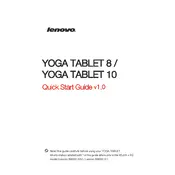
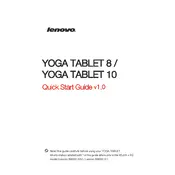
To perform a factory reset, go to Settings > Backup & reset > Factory data reset. Confirm by selecting 'Reset tablet'. Ensure you back up important data before proceeding.
Quick battery drain can be caused by high screen brightness, background apps, or an outdated operating system. Reduce brightness, close unused apps, and check for software updates.
To extend battery life, reduce screen brightness, disable Bluetooth and location services when not in use, and enable battery saver mode.
First, charge the tablet for at least 30 minutes, then try holding the power button for 10-15 seconds. If it still doesn't turn on, try a different charger or contact support.
To connect to Wi-Fi, go to Settings > Wi-Fi, toggle it on, and select your network from the list. Enter the password if prompted.
Improve performance by clearing cache, uninstalling unused apps, and ensuring the software is up-to-date. Consider a factory reset if issues persist.
To take a screenshot, press and hold the power button and volume down button simultaneously until you hear a shutter sound or see a screen capture notification.
Yes, you can expand storage by inserting a microSD card into the card slot. Go to Settings > Storage to manage and view available storage.
To update software, go to Settings > About tablet > System updates. Check for updates and follow the on-screen instructions if an update is available.
If the screen is unresponsive, restart the tablet by holding the power button. Try cleaning the screen and removing any screen protector. If problems persist, perform a factory reset.