Lenovo YOGA 2-851F User Guide
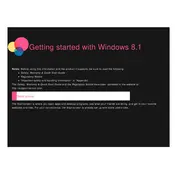
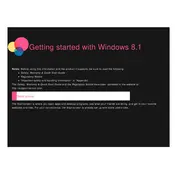
To reset your Lenovo YOGA Tablet 2-851F to factory settings, go to 'Settings' > 'Backup & reset' > 'Factory data reset'. Follow the on-screen instructions to complete the process. Ensure all important data is backed up, as this will erase all personal data.
If your Lenovo YOGA Tablet 2-851F is not charging, check the charging cable and adapter for any damage. Ensure the charging port is clean and free from debris. Try using a different compatible charger. If the problem persists, it may require professional repair.
To take a screenshot on the Lenovo YOGA Tablet 2-851F, press and hold the 'Power' button and the 'Volume Down' button simultaneously until you hear a shutter sound or see a visual confirmation. The screenshot will be saved in the Gallery.
If your Lenovo YOGA Tablet 2-851F is running slow, try closing unused apps running in the background. Clear the cache by going to 'Settings' > 'Storage' > 'Cached data'. If performance issues persist, consider performing a factory reset.
To connect your Lenovo YOGA Tablet 2-851F to a Wi-Fi network, go to 'Settings' > 'Wi-Fi'. Ensure Wi-Fi is enabled, then select your network from the list and enter the password if prompted.
To update the software on your Lenovo YOGA Tablet 2-851F, navigate to 'Settings' > 'About tablet' > 'System updates'. Tap 'Check for updates' and follow the prompts to download and install any available updates.
To expand the storage on your Lenovo YOGA Tablet 2-851F, insert a compatible microSD card into the card slot. The tablet will recognize the card, and you can manage storage settings in 'Settings' > 'Storage'.
Yes, you can use a capacitive stylus with the Lenovo YOGA Tablet 2-851F for better precision in drawing or note-taking applications.
To enable Bluetooth on your Lenovo YOGA Tablet 2-851F, go to 'Settings' > 'Bluetooth'. Toggle the Bluetooth switch to 'On', and your tablet will start searching for nearby Bluetooth devices.
If your Lenovo YOGA Tablet 2-851F screen is frozen, try performing a soft reset by pressing and holding the 'Power' button for about 10 seconds until the device restarts. If the issue persists, consider a factory reset.