Lenovo YOGA 2-830F User Guide
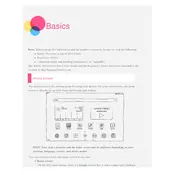
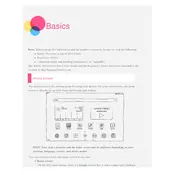
To perform a factory reset, go to Settings > Backup & reset > Factory data reset. Follow the on-screen instructions to reset your tablet. Ensure you back up your data before proceeding.
First, ensure the tablet is charged. If it still won't turn on, try holding the power button for 10-15 seconds. If the issue persists, connect it to a charger and check if the charging indicator appears.
Start by cleaning the screen to remove any dirt or smudges. If the problem continues, restart the tablet. Updating the firmware and performing a factory reset can also help resolve persistent touchscreen issues.
Go to Settings > Wi-Fi and toggle it on. Select your network from the list, enter the password if required, and tap Connect.
Navigate to Settings > About tablet > System updates. Tap on Check for updates and follow the prompts to download and install any available updates.
To improve battery life, reduce screen brightness, limit background app activity, use battery saver mode, and disable unnecessary connectivity features like Bluetooth and GPS when not in use.
Clear cache, uninstall unused apps, and ensure your tablet has the latest software updates. Consider performing a factory reset if the issue persists.
Open the Google Play Store app, search for the app you want, and tap Install. Make sure you are signed in with a Google account to download apps.
Check the charging cable and adapter for damage. Try using a different outlet or charger. If the problem continues, clean the charging port and ensure there is no debris.
Yes, you can expand the storage using a microSD card. Insert the card into the microSD slot and format it for use as portable or internal storage.