Lenovo YOGA 2-1380F User Guide
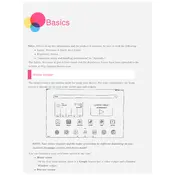
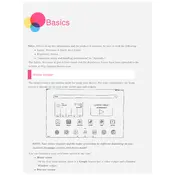
To perform a factory reset, go to Settings > Backup & reset > Factory data reset. Follow the prompts to complete the reset, which will erase all data on the tablet.
Ensure the tablet is charged. Press and hold the power button for at least 10 seconds. If it still doesn't turn on, try charging with a different charger or cable.
Go to Settings > Wi-Fi, toggle the switch to on, and select your network from the list. Enter the password if required and tap Connect.
Clear cache from apps, uninstall unused apps, and ensure the device is updated to the latest software version. Restart the tablet regularly.
Reduce screen brightness, turn off Wi-Fi when not in use, close unused apps, and enable battery saver mode under Settings > Battery.
The Lenovo YOGA Tablet 2-1380F supports micro SIM cards. Ensure the card is correctly inserted into the tablet's SIM card slot.
Go to Settings > About tablet > System updates. Tap Check for updates and follow the instructions to download and install any available updates.
Yes, the Lenovo YOGA Tablet 2-1380F supports microSD cards for storage expansion. Insert a microSD card into the designated slot to increase storage capacity.
Press and hold the power and volume down buttons simultaneously until you hear a shutter sound or see a visual confirmation. The screenshot will be saved in the gallery.
Restart the tablet by holding the power button for 10 seconds. If the issue persists, try a factory reset or consult technical support.