Lenovo YOGA 2-1051F Hardware Maintenance Manual
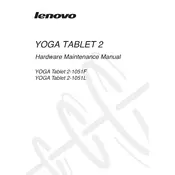
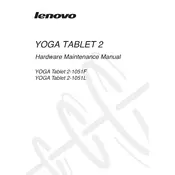
To perform a factory reset on your Lenovo YOGA Tablet 2-1051F, go to Settings > Backup & reset > Factory data reset. Follow the prompts to complete the reset process. Make sure to back up your data before proceeding, as this will erase all content from the device.
If your tablet isn't charging, try using a different charger and cable to rule out a faulty accessory. Ensure the charging port is clean and free of debris. If the problem persists, a battery or hardware issue may exist, and professional assistance may be needed.
To connect to Wi-Fi, open Settings, then go to Wi-Fi settings. Ensure Wi-Fi is enabled, and select your desired network from the list. Enter the password if required, and tap Connect.
If your tablet is slow, try closing unused apps running in the background. Clear the cache by going to Settings > Storage > Cached data. Consider uninstalling unnecessary apps and files to free up space. If needed, a factory reset may improve performance.
To take a screenshot, press and hold the Power button and the Volume Down button simultaneously until you see a flash on the screen or hear a shutter sound. The screenshot will be saved in the Gallery app.
To update the software, go to Settings > About tablet > System updates. Tap Check for updates. If an update is available, follow the on-screen instructions to download and install it. Ensure your tablet is connected to Wi-Fi and has sufficient battery life.
To enable Developer Options, go to Settings > About tablet and tap on the Build number seven times. You will see a message indicating Developer Options are now enabled. Access them from the main Settings menu.
Ensure Bluetooth is enabled on your tablet by going to Settings > Bluetooth. Make sure the other device is in pairing mode. Try restarting both devices and attempt to pair them again. If issues persist, check for any available software updates.
You can expand storage by inserting a microSD card into the slot provided. The tablet supports microSD cards up to 128GB. Insert the card into the slot until it clicks into place, and it will be recognized as additional storage.
If the touchscreen is unresponsive, try restarting the tablet. If the problem persists, ensure the screen is clean and free of moisture. Remove any screen protectors that might be interfering with touch sensitivity. A factory reset may be necessary if the issue continues.