Lenovo Y44W-10 65EA-RC1-WW User Guide
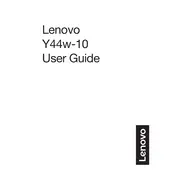
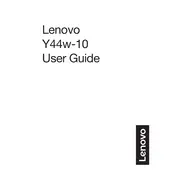
To connect multiple devices, use the available ports on the monitor such as HDMI, DisplayPort, and USB-C. You can switch between the inputs using the monitor's input source menu accessible via the on-screen display (OSD) controls.
First, ensure that all cables are securely connected. Check if the monitor is powered on. Try using a different cable or port. If the issue persists, reset the monitor to factory settings using the OSD menu.
Access the on-screen display (OSD) menu using the buttons on the monitor. Navigate to the Color Settings section where you can adjust brightness, contrast, and color temperature to suit your preference.
The optimal resolution for the Lenovo Y44W-10 is 3840 x 1200 at 144Hz. Ensure your graphics card supports this resolution for the best performance.
To enable PbP, access the OSD menu, navigate to the Picture settings, and select the PbP mode. You can configure the input sources for each side of the screen.
Ensure that the USB upstream cable is connected from the monitor to your PC. Check if USB ports are enabled in the OSD settings. Update the monitor's firmware and your computer's USB drivers if necessary.
To perform a factory reset, press the menu button to access the OSD. Navigate to the Setup menu and select the Factory Reset option. Confirm the reset to restore default settings.
Ensure that the refresh rate is set correctly and that cables are securely connected. Try using different cables or ports. Update your graphics card drivers and monitor firmware.
The Lenovo Y44W-10 monitor stand allows tilt, swivel, and height adjustments. Hold the monitor firmly and adjust it to a comfortable viewing angle, ensuring the top of the screen is at or slightly below eye level.
Yes, you can update the firmware. Visit Lenovo's support website to download the latest firmware. Follow the instructions provided in the download documentation to update the monitor via USB or other specified methods.