Lenovo Y27-30 66F8-GAC3-WW User Guide
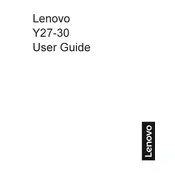
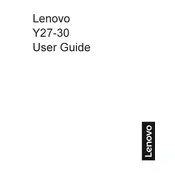
To adjust the screen brightness, use the buttons located at the bottom right of the monitor. Navigate through the on-screen menu to the 'Brightness' setting and adjust it using the '+' or '-' buttons.
First, check the power cable and ensure it is securely connected to both the monitor and the power outlet. Verify that the power outlet is functioning by testing with another device. If the monitor still doesn't turn on, try a different power cable.
Use an HDMI or DisplayPort cable to connect the monitor to your laptop. Ensure that the cable is securely connected to both devices. Select the correct input source on the monitor using the on-screen menu.
The 'No Signal' message indicates that the monitor is not receiving input from the connected device. Check the connection cables for any damage and ensure they are properly connected. Also, make sure the correct input source is selected on the monitor.
To enable HDR, access the monitor's on-screen menu and navigate to the 'Picture' settings. From there, enable the HDR option. Ensure that your connected device supports HDR output and that the content being viewed is HDR compatible.
The recommended resolution for optimal performance on the Lenovo Y27-30 Monitor is 2560x1440 at 165Hz. Set this resolution through your computer's display settings for the best visual experience.
Visit the Lenovo support website to check for firmware updates specific to the Y27-30 Monitor. Download the update file and follow the provided instructions to install it using a USB flash drive.
Access the on-screen menu and navigate to the 'Color' settings. Use the 'Reset Color' option to restore the default color settings. If the issue persists, adjust the contrast and brightness levels.
Enable the 'Low Blue Light' mode through the monitor's on-screen menu. Adjust the brightness and contrast to comfortable levels and ensure that you take regular breaks to rest your eyes.
Turn off the monitor and unplug it from the power source. Use a microfiber cloth lightly dampened with water or a screen cleaner. Gently wipe the screen in a circular motion without applying too much pressure.