Lenovo Y25-25 66AA-GAC6-WW User Guide
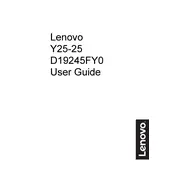
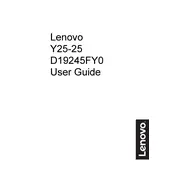
To adjust the brightness on your Lenovo Y25-25 monitor, press the joystick button on the back of the monitor to access the OSD menu. Navigate to the 'Brightness/Contrast' section and adjust the brightness level using the joystick.
First, check the connection cables (HDMI/DisplayPort) to ensure they are securely connected. Make sure the monitor is powered on and the correct input source is selected. If the problem persists, try connecting the monitor to a different device to rule out a device-specific issue.
To enable AMD FreeSync, access the OSD menu by pressing the joystick button on the back of the monitor. Navigate to the 'Gaming' section and enable the 'FreeSync' option. Ensure your graphics card supports FreeSync and that the feature is enabled in your graphics card settings as well.
The recommended resolution for the Lenovo Y25-25 monitor is 1920x1080 (Full HD) with a refresh rate of 240Hz. Ensure your graphics card supports these settings for optimal performance.
To clean the screen, turn off the monitor and unplug it. Use a soft, dry microfiber cloth to gently wipe the screen. Avoid using any liquid cleaners directly on the screen. If needed, lightly dampen the cloth with water.
The Lenovo Y25-25 monitor does not have built-in speakers. You will need to connect external speakers or headphones to your computer or other audio output device.
To update the firmware, visit Lenovo's official support website and download the latest firmware for the Y25-25 model. Follow the instructions provided in the firmware update package to install the update using a compatible computer.
Check the cable connections and ensure they are secure. Access the OSD menu and navigate to the 'Color' settings to reset the color profile to default. If the issue persists, try connecting the monitor to another device to determine if the problem is with the monitor or the connected device.
Yes, the Lenovo Y25-25 monitor is VESA mount compatible. You will need a VESA 100x100mm wall mount bracket to mount the monitor on a wall. Ensure that the wall can support the weight of the monitor and mount securely.
To enable HDR, ensure that your monitor is connected via a compatible HDMI or DisplayPort cable. Access the OSD menu and navigate to the 'Picture' settings to enable HDR. Also, enable HDR in your operating system's display settings if supported.