Lenovo Wireless VoIP User Guide
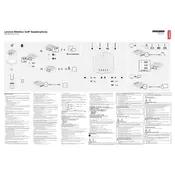
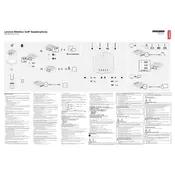
To connect the Lenovo Wireless VoIP Speaker to your computer, ensure Bluetooth is enabled on your device, then press the Bluetooth button on the speaker until the LED indicator starts blinking. Search for available Bluetooth devices on your computer and select the speaker to pair.
If the speaker is not turning on, ensure it is charged by connecting it to a power source using the provided USB cable. Check the power button for any visible damage and try resetting the device by holding down the power button for 10 seconds.
To reset the Lenovo Wireless VoIP Speaker to factory settings, press and hold both the volume up and Bluetooth buttons simultaneously for about 10 seconds until the LED indicator flashes.
To update the firmware, download the latest firmware version from the Lenovo support website. Connect the speaker to your computer via USB, then run the firmware update tool and follow the instructions provided.
To clean the speaker, use a soft, dry cloth to wipe the exterior. Avoid using any harsh chemicals or abrasive materials. Regularly check for dust or debris in the speaker grille and gently remove it with a soft brush.
Yes, you can use the Lenovo Wireless VoIP Speaker while it is charging. Simply connect it to a power source and continue using it as normal.
Ensure the speaker is correctly paired with your device and the volume is turned up. Check your device's audio output settings to make sure the speaker is selected. Restart both the speaker and your device if the issue persists.
To improve Bluetooth connection range, ensure there are no obstacles like walls or large metal objects between the speaker and your device. Keep both devices within the recommended Bluetooth range, typically around 10 meters (33 feet).
The Lenovo Wireless VoIP Speaker supports multipoint technology, allowing you to connect to two devices simultaneously. However, audio can only be played from one device at a time.
If the battery is not holding a charge, try using a different charging cable and power adapter. Ensure the charging port is clean and free of debris. If the issue persists, contact Lenovo support for further assistance as the battery may need to be replaced.