Lenovo WinBook N23 User Guide
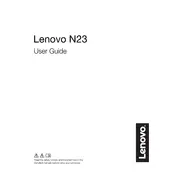
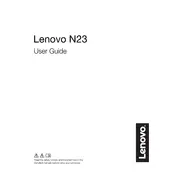
To perform a factory reset, go to 'Settings' > 'Update & Security' > 'Recovery', and select 'Get started' under 'Reset this PC'. Follow the on-screen instructions to complete the reset.
Ensure the battery is charged. Press and hold the power button for 10 seconds to force a restart. If it still doesn't turn on, try connecting to a different power outlet or check the charger.
Visit the Lenovo Support website, enter your model number, and download the latest drivers. Install them by following the provided instructions.
Check for software updates, scan for malware, and consider freeing up disk space. You can also disable startup programs in Task Manager to improve performance.
Click on the Wi-Fi icon in the taskbar, select your network, and enter the password if required. Ensure the Wi-Fi toggle is turned on in 'Settings' > 'Network & Internet'.
Use a microfiber cloth slightly dampened with water or a screen cleaner. Gently wipe the screen in circular motions. Avoid using paper towels or harsh chemicals.
Reduce screen brightness, close unnecessary apps, disable Bluetooth and Wi-Fi when not in use, and use battery saver mode found in 'Settings' > 'System' > 'Battery'.
Check if the sound is muted or the volume is low. Update audio drivers and run the audio troubleshooter found in 'Settings' > 'Update & Security' > 'Troubleshoot'.
Ensure the vents are not blocked, use the laptop on a hard surface, and clean the fan and vents with compressed air. Consider using a cooling pad for additional airflow.
Go to 'Settings' > 'Devices' > 'Bluetooth & other devices'. Turn on the Bluetooth toggle and click 'Add Bluetooth or other device' to pair with new devices.