Lenovo WinBook N22 Hardware Maintenance Manual
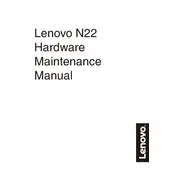
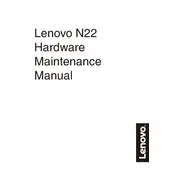
To perform a factory reset on your Lenovo WinBook N22, go to 'Settings' > 'Update & Security' > 'Recovery'. Under 'Reset this PC', click 'Get started' and choose the option to remove everything for a full reset.
Ensure the device is charged by connecting it to its charger. If it still doesn't power on, perform a hard reset by pressing and holding the power button for about 10 seconds. If the issue persists, the battery or charger may need inspection.
You can update drivers by visiting Lenovo's official support website, downloading the latest drivers for your model, and installing them manually. Alternatively, use 'Device Manager' in Windows to update drivers automatically.
The Lenovo WinBook N22 has soldered RAM, which means it cannot be upgraded. It comes with 2GB or 4GB of RAM, and users should consider this limitation when purchasing.
Click on the network icon in the taskbar, select your Wi-Fi network from the list, and click 'Connect'. Enter the Wi-Fi password if prompted and click 'Next' to connect.
Consider freeing up disk space, closing unnecessary applications, and disabling startup programs. Running a virus scan and keeping your system updated can also improve performance.
To improve battery life, reduce screen brightness, disable Bluetooth when not in use, and use battery saver mode. Additionally, adjust power settings and close unused applications.
Ensure the touchpad is enabled in the 'Mouse & touchpad' settings. Update or reinstall the touchpad driver via 'Device Manager'. If problems persist, there could be a hardware issue.
Use the HDMI port to connect your laptop to an external display. Go to 'Display settings' to configure the display arrangement and resolution once connected.
Clean the exterior with a soft, lint-free cloth. For the keyboard, use compressed air to remove debris. Ensure the ventilation openings are clear of dust to prevent overheating.