Lenovo V730–13 User Guide
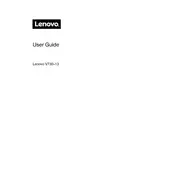
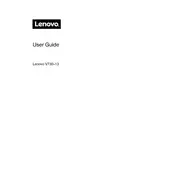
To perform a factory reset on your Lenovo V730-13, press 'F11' during startup to enter the recovery environment. Select 'Troubleshoot', then 'Reset this PC', and follow the on-screen instructions to reset your device to factory settings.
First, check if the battery is charged or the power adapter is properly connected. Try a power reset by holding the power button for 10 seconds. If it still doesn't turn on, remove any peripherals and attempt to boot again.
Visit the Lenovo Support website and download the latest BIOS update for the V730-13. Run the downloaded file and follow the on-screen instructions to complete the BIOS update process. Ensure your laptop is connected to a power source during the update.
Ensure the cooling vents are not blocked and clean any dust using compressed air. Check for high CPU usage by software and update or remove problematic applications. Consider using a cooling pad for additional airflow.
Connect your external monitor to the HDMI port on your Lenovo V730-13. Press 'Windows + P' and select the desired display mode (e.g., Duplicate, Extend). Ensure the external monitor is powered on and set to the correct input source.
Yes, the Lenovo V730-13 allows for RAM upgrades. Refer to the user manual for instructions on accessing the RAM slot. Ensure the new RAM module is compatible in terms of type and speed specifications.
Restart your laptop and router. Ensure Wi-Fi is enabled on your device. Update the network adapter driver via Device Manager. If issues persist, reset network settings or run the Windows Network Troubleshooter.
Check for debris under the keys and clean them carefully. Ensure the correct keyboard layout is selected in settings. Update the keyboard driver via Device Manager. If the issue continues, consider running a hardware diagnostic test.
Reduce screen brightness and close unnecessary applications running in the background. Use battery saver mode available in settings. Regularly update your operating system and drivers to ensure optimal performance and efficiency.
Press 'Fn + F6' to enable or disable the touchpad. Alternatively, go to 'Settings' > 'Devices' > 'Touchpad' and toggle the switch to enable or disable the touchpad functionality.