Lenovo V720–14 User Guide
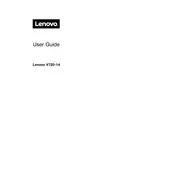
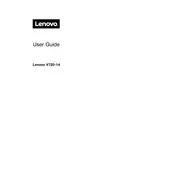
To reset your Lenovo V720–14 to factory settings, go to Start > Settings > Update & Security > Recovery. Under 'Reset this PC', click 'Get Started' and choose the option to remove everything and reinstall Windows.
If your Lenovo V720–14 won't turn on, try holding the power button for 10 seconds to perform a hard reset. Ensure the battery is charged and the power adapter is working. If the issue persists, contact Lenovo support.
To improve battery life, reduce screen brightness, close unnecessary applications, and use battery saver mode. Regularly update the system and check battery health in Lenovo Vantage.
To update drivers, open Lenovo Vantage and navigate to 'System Update'. Check for updates and install any available driver updates. Alternatively, visit the Lenovo support website to download drivers manually.
To connect to an external monitor, use the HDMI port or USB-C port with a compatible adapter. Once connected, press Windows + P to select the display mode: Duplicate, Extend, or Second screen only.
If the touchpad is unresponsive, check that it is enabled by pressing the function key (usually F6 or F8) with a touchpad icon. Update touchpad drivers through Lenovo Vantage or Device Manager.
To clean the fan, turn off and unplug the laptop. Remove the back cover using a screwdriver, then gently clean the fan with compressed air. Reassemble carefully to avoid damage.
To upgrade RAM, power off the laptop and remove the back cover. Locate the RAM slot and carefully insert the new RAM module. Ensure it is seated properly before reassembling the laptop.
For Wi-Fi issues, restart the laptop and router. Ensure Wi-Fi is enabled, update network drivers, and run the Windows Network Troubleshooter. Reset network settings if needed.
To perform a disk cleanup, type 'Disk Cleanup' in the Windows search bar and select the drive to clean. Choose the files to delete, then click 'OK' to free up disk space.