Lenovo V530S-07ICB Hardware Maintenance Manual
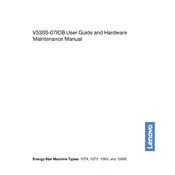
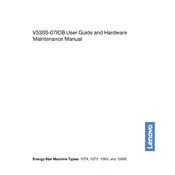
To upgrade the RAM, first ensure the computer is powered off and unplugged. Open the side panel by removing the screws at the back. Locate the RAM slots on the motherboard, remove the existing RAM by pushing the clips on either side, and insert the new RAM module until it clicks into place. Reattach the side panel and power up the system to check if the upgrade was successful.
If your Lenovo V530S-07ICB won't boot, first check the power supply and ensure all cables are properly connected. Try a different power outlet or power cable if necessary. If the problem persists, remove any recently added hardware and attempt to boot again. Additionally, try resetting the BIOS by removing the CMOS battery for a few minutes and then reinserting it.
To clean the inside of your Lenovo V530S-07ICB, turn off and unplug the computer. Open the side panel and use compressed air to blow out dust from the fans, heatsinks, and other components. Be careful not to touch the internal components with the nozzle. Ensure the vents are clear of obstructions. Reassemble the computer after cleaning.
To reset the BIOS password, turn off the computer and disconnect all power sources. Open the side panel and locate the CMOS battery on the motherboard. Remove the battery for a few minutes before reinserting it. This action will reset the BIOS settings, including the password. Reassemble the computer and restart it.
If your Lenovo V530S-07ICB is making a loud noise, it could be due to dust accumulation in the fans or a failing fan. First, clean the fans with compressed air to remove any dust. If the noise persists, consider replacing the faulty fan. Ensure all components are securely attached and the case is properly closed.
To update drivers on your Lenovo V530S-07ICB, visit the Lenovo support website and navigate to the drivers section for your model. Download the latest drivers for your components and follow the installation instructions. Alternatively, use Lenovo's Vantage software to automatically detect and install driver updates.
To restore factory settings, restart the computer and press the F11 key during the boot process to access the recovery environment. Select 'Troubleshoot', then 'Reset this PC', and choose 'Remove everything' to perform a full reset. Follow the on-screen instructions to complete the process. Be sure to backup important data before proceeding.
To connect a second monitor, locate the available video output ports on your Lenovo V530S-07ICB. Connect the second monitor using an appropriate cable (HDMI, DisplayPort, etc.). Once connected, go to the Display Settings on your computer to configure the display setup to extend or duplicate the screen.
Frequent crashes can be caused by hardware or software issues. Start by checking for overheating and clean the system if necessary. Update all drivers and perform a virus scan. If problems persist, consider running hardware diagnostics to check for failing components or performing a system restore to a previous stable state.
To improve performance, consider upgrading the RAM and storage to an SSD for faster access speeds. Regularly clean the system to prevent overheating and ensure all software is up-to-date. Disable unnecessary startup programs and services, and perform regular maintenance tasks like disk defragmentation and cleanup.