Lenovo V530-24ICB Hardware Maintenance Manual
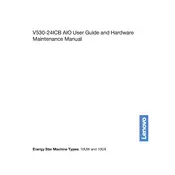
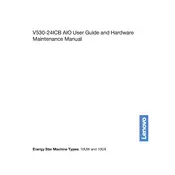
To perform a factory reset, restart the computer and press F11 during startup to enter the recovery environment. Select 'Troubleshoot' -> 'Reset this PC' and follow the on-screen instructions.
First, check if the power cable is properly connected. Try using a different outlet. If the problem persists, perform a power drain by unplugging the power cable and holding the power button for 10-15 seconds before reconnecting.
Visit the Lenovo Support website and download the latest BIOS update for the V530-24ICB. Run the downloaded file and follow the instructions provided to complete the update process.
Check for unnecessary startup programs and disable them. Ensure the system is free from malware using trusted antivirus software. Consider upgrading RAM or replacing the HDD with an SSD for better performance.
Connect the monitors to the available HDMI and VGA ports. Go to 'Display Settings' on your computer, and configure the display arrangement and resolution as per your requirements.
Check Device Manager to see if the USB drivers are installed properly. Try updating or reinstalling the USB drivers. Also, test the ports with different USB devices to rule out hardware issues.
First, ensure the computer is powered off and unplugged. Open the back panel of the PC, locate the RAM slots, and insert the new RAM modules. Ensure they are properly seated and replace the back panel before turning the PC on.
Clean any dust from the air vents and fans. Ensure the PC is placed in a well-ventilated area. Consider using a cooling pad and check for any BIOS updates that might address thermal issues.
Check if the Wi-Fi is turned on and ensure the airplane mode is disabled. Update the wireless network driver from Device Manager. Restart the router and try reconnecting to the network.
Use the built-in Windows Backup and Restore feature. Go to 'Control Panel' -> 'System and Security' -> 'Backup and Restore', and follow the wizard to create a backup of your data on an external drive or cloud service.