Lenovo V530-22ICB Hardware Maintenance Manual
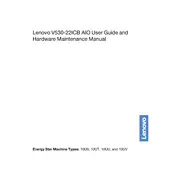
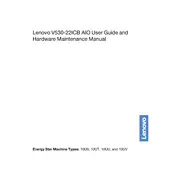
To perform a factory reset, restart your computer and press F11 during the boot-up process. Follow the on-screen instructions to restore your system to factory settings. Ensure you back up your data before proceeding.
Check the power cable and ensure it's securely connected. Try a different power outlet. If it still doesn't turn on, perform a power reset by unplugging the power cable and holding the power button for 30 seconds. Then reconnect the cable and try again.
To upgrade the RAM, power off the computer and unplug all cables. Open the rear panel to access the RAM slots. Insert the new RAM module into an available slot, ensuring it clicks into place, then replace the panel and reconnect the cables.
Regularly clean the exterior and vents every month to prevent dust buildup. Run antivirus scans weekly and update software and drivers monthly. Perform a hardware check-up every six months.
Connect the second monitor to the available HDMI or VGA port on your computer. Go to Display Settings on your computer and select 'Extend these displays' to set up dual monitors.
Ensure the computer is placed on a flat, hard surface. Clean the vents and fans using compressed air to remove dust. Check running applications and close any unnecessary programs to reduce CPU load.
Visit the Lenovo Support website and download the latest BIOS update for your model. Follow the provided instructions carefully to update the BIOS, ensuring your computer remains plugged in during the process.
Yes, you can replace the hard drive with an SSD. Power off the computer, open the rear panel, and remove the existing hard drive. Install the SSD in the same bay, secure it, and then close the panel. Reinstall the operating system on the new SSD.
Check that the speakers or headphones are properly connected. Ensure the volume is not muted and the correct playback device is selected. Update audio drivers through Device Manager. Restart the computer if the issue persists.
Check for physical damage to the USB ports. Restart the computer and enter the BIOS to ensure USB ports are enabled. Update USB drivers via Device Manager. If none of these steps work, consider seeking professional repair services.