Lenovo V530-15ICB Hardware Maintenance Manual
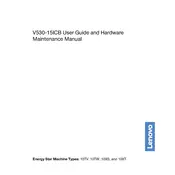
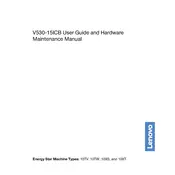
To perform a factory reset, restart your computer and press the F11 key during boot to access the recovery environment. Follow the on-screen instructions to reset your system to factory settings. Ensure you have backed up your data as this process will erase all personal files.
First, check the power cable and ensure it is securely connected to both the computer and the power outlet. Try a different power outlet or cable if possible. If the issue persists, perform a power reset by unplugging the power cable, holding the power button for 10-15 seconds, then reconnecting and attempting to power on the device.
To upgrade the RAM, turn off your computer and unplug all cables. Open the side panel of the tower by removing the screws. Locate the RAM slots on the motherboard, release the existing RAM by pressing down on the clips, and insert the new RAM modules, ensuring they are properly seated. Reassemble the computer and power it on to verify the upgrade.
Regularly clean the exterior and interior of the computer to prevent dust buildup. Ensure the software is up to date, including the operating system and drivers. Perform regular backups of important data and run antivirus scans to detect and remove any malware.
Check for any resource-heavy applications running in the background and close them if unnecessary. Ensure your system is free of malware by performing a full antivirus scan. Consider upgrading the RAM or replacing the hard drive with an SSD for better performance. Additionally, ensure all drivers and the operating system are updated.
Ensure your Lenovo V530-15ICB has multiple video outputs, such as HDMI and VGA. Connect each monitor to a separate video output port. Go to Display Settings in Windows and configure the monitors to extend or duplicate the display according to your preference.
First, check if the issue is with the device by trying another USB device. If the problem persists, update the USB drivers via Device Manager. If updating drivers does not resolve the issue, try performing a hardware reset by shutting down the computer, unplugging it, and holding the power button for 30 seconds.
Turn off the computer and unplug all cables. Open the side panel by removing the screws. Locate the hard drive bay, disconnect the cables, and remove the old drive. Install the new drive into the bay, reconnect the cables, and reassemble the computer. Install the operating system if necessary.
Visit the Lenovo Support website and download the latest BIOS update for your model. Follow the instructions provided with the download carefully. Usually, this involves running an executable file that updates the BIOS. Ensure the computer is plugged in and do not interrupt the process.
Ensure proper airflow by keeping vents unobstructed and regularly cleaning dust from fans and heatsinks. Consider adding additional case fans or upgrading the CPU cooler if overheating is an issue. Keep the computer in a well-ventilated area to enhance cooling efficiency.