Lenovo V510z Hardware Maintenance Manual
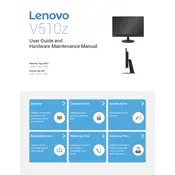
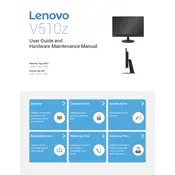
To perform a factory reset on your Lenovo V510z, restart your computer and press the F11 key during boot to access the recovery environment. Follow the on-screen instructions to reset your computer to its original factory settings.
If your Lenovo V510z won't turn on, ensure that it is connected to a power source. Check the power cable and adapter for any damage. Try a different power outlet or adapter if possible. If the issue persists, consider a hardware reset by pressing and holding the power button for 10 seconds.
To update drivers on your Lenovo V510z, visit the Lenovo Support website, enter your model number, and download the latest drivers. Alternatively, use the Lenovo Vantage software to automatically detect and install driver updates.
To clean the screen of your Lenovo V510z, turn off the device and use a microfiber cloth slightly dampened with water or a screen cleaning solution. Gently wipe the screen in a circular motion. Avoid using paper towels or abrasive materials.
Improve performance by ensuring your system is free from malware, uninstalling unnecessary programs, and disabling startup applications. Consider upgrading the RAM or switching to an SSD for better performance. Regularly update your operating system and drivers.
Overheating can be caused by dust buildup in the vents. Clean the vents with compressed air. Ensure the computer is placed on a hard surface to allow proper ventilation. Check for and terminate any high CPU usage processes in Task Manager.
To connect to a wireless network, click on the network icon in the taskbar, select your Wi-Fi network, and enter the password if prompted. Ensure the wireless adapter is enabled in the Network and Sharing Center settings.
Check if the audio is muted or the volume is set low. Ensure the correct playback device is selected in the Sound settings. Update the audio drivers via Device Manager or Lenovo Support. Run the Windows Troubleshooter for audio issues.
Extend battery lifespan by avoiding extreme temperatures, not letting the battery drain completely, and using battery saver mode. Adjust power settings to reduce screen brightness and disable unnecessary background applications.
To upgrade the RAM, turn off the computer and unplug all cables. Remove the back panel by unscrewing it. Insert the new RAM module into the available slot, ensuring it is seated properly. Replace the back panel and reconnect all cables.