Lenovo V490u User Guide
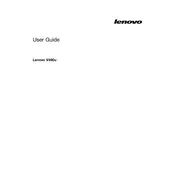
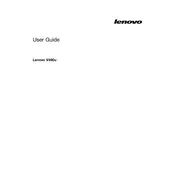
To perform a factory reset on your Lenovo V490u, turn off the laptop and press the NOVO button, usually located next to the power button. Select 'System Recovery' from the menu, and follow the on-screen instructions to reset your device.
First, ensure the laptop is charged by connecting it to a power source. If it still won’t turn on, try a hard reset by removing the battery and AC adapter, holding the power button for 15 seconds, then reconnecting the battery and power.
Visit the Lenovo Support website, search for V490u, and download the latest BIOS update. Follow the provided instructions to execute the update, ensuring your laptop is connected to a power source during the process.
Turn off the laptop and disconnect it from any power source. Use compressed air to blow away debris, and a soft, slightly damp microfiber cloth to gently clean the keys. Avoid using excess liquid to prevent damage.
Visit the Lenovo Support site, enter your laptop's serial number in the 'Warranty Lookup' section to view the warranty status and details.
Slow performance can be due to insufficient RAM, malware, or too many startup programs. Try closing unnecessary applications, running a malware scan, and disabling startup programs in Task Manager to improve speed.
Reduce screen brightness, close unused applications, and disconnect peripherals when not in use. Use the Lenovo Vantage or Windows Power Options to select a power-saving mode.
Ensure the touchpad is enabled in the BIOS and Windows settings. Update or reinstall the touchpad drivers via Device Manager. Restart the laptop to see if the issue resolves.
Click on the network icon in the taskbar, select the desired Wi-Fi network, and enter the password if required. Ensure the wireless adapter is enabled in Network Settings.
Adjust the screen resolution in Display Settings to match the native resolution of the display. Update the graphics drivers to the latest version from the Lenovo Support site or via Device Manager.