Lenovo V480s Hardware Maintenance Manual
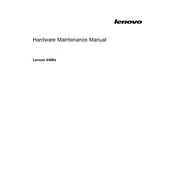
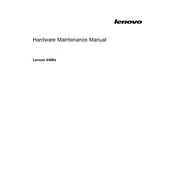
To reset your Lenovo V480s to factory settings, go to Settings > Update & Security > Recovery, and select 'Get started' under 'Reset this PC'. Follow the prompts to complete the reset.
First, ensure the laptop is charged. Try a different power outlet and charger. If the issue persists, perform a power reset by removing the battery (if removable), holding the power button for 15 seconds, then reconnecting the battery and trying again.
Visit the Lenovo Support website, enter your model number, and download the latest drivers available for your device. Alternatively, use Lenovo Vantage software to automatically update drivers.
A slow laptop can be due to insufficient RAM, a full hard drive, or too many startup programs. Check the Task Manager for high resource usage, uninstall unnecessary programs, and consider upgrading hardware if needed.
Click on the network icon in the system tray, select the desired Wi-Fi network, and enter the password if required. Ensure the Wi-Fi switch is turned on if your model has a physical switch.
Use a microfiber cloth slightly dampened with water or a screen cleaner. Gently wipe the screen in circular motions. Avoid using paper towels or rough fabrics that could scratch the surface.
Reduce screen brightness, disable background apps, and use power-saving modes. Regularly calibrate the battery and avoid extreme temperatures to prolong battery health.
Check if the touchpad is disabled by pressing the function key (usually F6 or F8) that toggles the touchpad. Update the driver through Device Manager or Lenovo Vantage.
Turn off the laptop and disconnect all cables. Remove the back panel screws to access the RAM slots. Insert compatible RAM modules, ensuring they are securely in place. Reattach the panel and power on the device.
Ensure the laptop is on a hard, flat surface for proper ventilation. Clean dust from vents and fans with compressed air. Consider using a cooling pad and updating BIOS and drivers.