Lenovo V470 Hardware Maintenance Manual V2
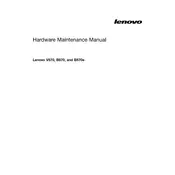
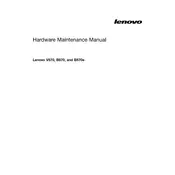
To reset the BIOS password on a Lenovo V470, you will need to remove the CMOS battery for a few minutes. This will clear the password but also reset all BIOS settings to default. Ensure the laptop is powered off and unplugged before attempting this.
If your Lenovo V470 won't turn on, try a power reset by removing the battery and AC adapter, then hold the power button for 30 seconds. Reconnect the power sources and try turning it on again. If it still doesn't work, check for hardware faults or seek professional repair.
To connect to Wi-Fi on your Lenovo V470, click the network icon in the system tray, select your Wi-Fi network, and enter the password if prompted. Ensure your Wi-Fi is turned on in the laptop settings.
Use a can of compressed air to blow out dust and debris from the keyboard. For cleaning the keys, use a slightly damp microfiber cloth with mild detergent. Avoid using excessive liquid to prevent damage.
To improve battery life, reduce screen brightness, close unnecessary applications, disable Bluetooth and Wi-Fi when not in use, and adjust power settings to 'Power Saver' mode. Regularly calibrate your battery for optimal performance.
Ensure that the laptop's vents are not blocked and clean dust from the vents and fans using compressed air. You may also use a cooling pad and keep the laptop on a hard, flat surface to improve airflow.
To replace the hard drive, turn off the laptop and remove the battery. Unscrew the hard drive compartment cover, slide the old drive out, and insert the new one. Secure it with screws and replace the cover and battery.
Yes, you can upgrade the RAM on your Lenovo V470. Check the maximum supported RAM and compatible type before purchasing. Install it by removing the back cover and inserting the RAM into the empty slot or replacing the existing module.
Your Lenovo V470 may run slow due to too many startup programs, insufficient RAM, or malware. Disable unnecessary startup items, upgrade RAM, and run a full antivirus scan. Regularly clean your disk and defragment the hard drive.
To perform a factory reset, back up your data first. Then, restart the laptop and press F11 or the Novo button to enter the recovery environment. Follow the on-screen instructions to restore your system to factory settings.