Lenovo V4400u User Guide
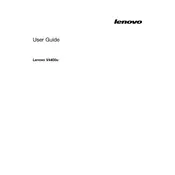
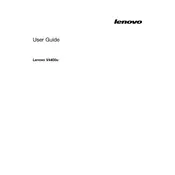
To connect to a Wi-Fi network, click on the network icon in the system tray, select the desired network from the list, and enter the password if required.
Ensure the charger is plugged in securely and check for any damage to the cable or adapter. If the issue persists, try a different power outlet or charger.
To perform a factory reset, go to 'Settings' > 'Update & Security' > 'Recovery' and select 'Get Started' under 'Reset this PC'. Follow the on-screen instructions.
Running too many programs, insufficient RAM, or malware could cause slow performance. Close unnecessary programs, increase RAM, or run a full system scan for viruses.
Visit the Lenovo Support website, enter your laptop model, and download the latest drivers. You can also use 'Device Manager' to update drivers automatically.
Ensure the battery is charged, and perform a hard reset by holding the power button for 10 seconds. If it still doesn't start, check for hardware issues.
Reduce screen brightness, disable unnecessary background applications, and use battery saver mode to extend battery life.
Ensure the touchpad is enabled in the 'Settings'. Update the touchpad driver from 'Device Manager' or the Lenovo Support site.
Turn off the laptop, use a can of compressed air to blow out debris, and gently wipe the keys with a microfiber cloth and a small amount of isopropyl alcohol.
Turn off the laptop and remove the battery. Open the back panel and locate the RAM slots. Insert the new RAM module, ensuring it's seated properly. Replace the panel and battery.