Lenovo V370 User Guide
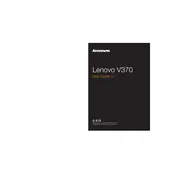
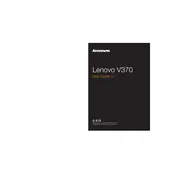
To perform a factory reset on your Lenovo V370, restart your laptop and press F11 during boot to access the recovery environment. Follow the on-screen instructions to reset your device to factory settings. Ensure you back up your data beforehand.
First, check the power adapter and cable for any damage. Try a different power outlet. If the issue persists, remove the battery and hold the power button for 30 seconds, then reconnect and try charging again. If it still doesn't charge, the battery or charger may need replacement.
To upgrade the RAM, first power off the laptop and disconnect all cables. Remove the battery and unscrew the back panel. Locate the RAM slots and insert the new RAM module, ensuring it's properly seated. Replace the panel and battery, then power on the laptop to confirm the upgrade.
Your laptop may be running slow due to background programs or insufficient RAM. Try closing unnecessary programs, disabling startup applications, and running a virus scan. Consider upgrading RAM or switching to an SSD for improved performance.
Ensure your laptop is on a hard, flat surface to allow proper ventilation. Clean the air vents with compressed air to remove dust. Consider using a cooling pad and check the fan operation. If overheating persists, a thermal paste reapplication might be needed.
Click the network icon in the taskbar, choose your wireless network, and click "Connect." Enter the network password if prompted. Ensure the wireless switch on your laptop is turned on if you experience issues connecting.
Ensure the touchpad is enabled by pressing the Fn key and the corresponding function key (often F6 or F8) with a touchpad icon. Update or reinstall touchpad drivers via Device Manager. If the issue persists, a hardware malfunction might be the cause.
Turn off the laptop and remove the battery. Unscrew the back panel to access the hard drive. Unplug the drive and remove it from the bay. Insert the new drive, reconnect it, and replace the panel and battery. Reinstall the operating system if necessary.
Check for loose connections or cable damage. Update the graphics driver through Device Manager. Adjust the screen refresh rate via Display Settings. If the problem continues, the screen or inverter may need professional assessment.
Visit Lenovo's support website and download the latest BIOS update for the V370 model. Follow the provided instructions carefully to update the BIOS. Ensure your laptop is plugged in and has a stable power supply during the process.