Lenovo V330–15IGM Hardware Maintenance Manual
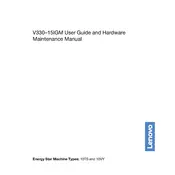
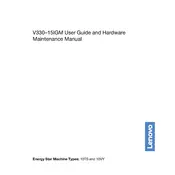
To perform a factory reset on your Lenovo V330–15IGM, go to Settings > Update & Security > Recovery. Under 'Reset this PC', click 'Get started' and follow the on-screen instructions to reset your device.
First, ensure the laptop is charged. If it still doesn't turn on, perform a hard reset by removing the battery and AC adapter, then press and hold the power button for 30 seconds. Reconnect the battery and AC adapter and try turning it on again.
To upgrade the RAM, turn off the laptop and remove the bottom cover. Locate the RAM slots and carefully insert the new RAM module into the available slot, ensuring it's properly seated. Reattach the cover and turn on the laptop to verify the upgrade.
A slow performance can be due to various reasons such as insufficient RAM, malware, or too many background processes. Consider upgrading your RAM, running a malware scan, and disabling unnecessary startup programs to improve speed.
To connect an external monitor, use an HDMI cable to connect the monitor to your laptop's HDMI port. Then, press Windows + P and select the display mode you prefer, such as 'Extend' or 'Duplicate'.
Visit the Lenovo Support website, enter your model number, and download the latest drivers. Alternatively, use the Lenovo Vantage app to automatically update your drivers.
To extend battery life, reduce screen brightness, close unnecessary applications, use battery saver mode, and disable Bluetooth and Wi-Fi when not in use. Regularly calibrating your battery can also help.
First, check if the touchpad is disabled by pressing the function key combination (usually Fn + F6 or F8). If it's still unresponsive, update or reinstall the touchpad driver through Device Manager.
Turn off the laptop and remove the bottom cover. Use compressed air to gently blow out dust from the fan and vents. Ensure your laptop is placed on a hard surface to improve airflow.
Yes, you can replace the hard drive with an SSD. Turn off the laptop, remove the bottom cover, and disconnect the hard drive. Install the SSD in the same slot, reattach the cover, and reinstall the operating system.