Lenovo V320-17IKB User Guide
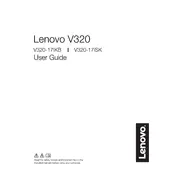
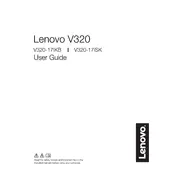
To reset your Lenovo V320-17IKB to factory settings, go to 'Settings' > 'Update & Security' > 'Recovery'. Under 'Reset this PC', click 'Get started' and follow the on-screen instructions to complete the reset.
If your Lenovo V320-17IKB won't turn on, first ensure the battery is charged. Try a different power outlet and check for any visible damage on the charger. Press and hold the power button for 10 seconds to perform a hard reset. If the issue persists, consult Lenovo support.
To update drivers on your Lenovo V320-17IKB, visit the Lenovo Support website, enter your laptop model, and download the latest drivers. Alternatively, use the Lenovo Vantage app to automatically find and install updates.
To clean the screen of your Lenovo V320-17IKB, turn off the laptop and use a microfiber cloth slightly dampened with water or a screen cleaner. Gently wipe the screen in circular motions, avoiding excessive pressure.
To improve battery life on your Lenovo V320-17IKB, reduce screen brightness, close unnecessary applications, and enable battery saver mode. Regularly update your software to ensure efficient power management.
Overheating in your Lenovo V320-17IKB may be due to dust accumulation or high CPU usage. Clean the vents with compressed air and ensure proper ventilation. Check running processes and close any unnecessary applications.
Yes, the RAM on the Lenovo V320-17IKB can be upgraded. Refer to the user manual for specifications and instructions on compatible memory modules and how to install them safely.
To connect to a wireless network, click the network icon in the system tray, select the desired Wi-Fi network, and enter the password if prompted. Ensure that the wireless adapter is enabled in the settings.
If the touchpad is not working, check if it's disabled by pressing the function key associated with the touchpad toggle. Update or reinstall touchpad drivers from the Lenovo Support website to resolve driver-related issues.
To perform a system diagnostic, restart your Lenovo V320-17IKB and press the F2 key to enter the Lenovo Diagnostics Tool. Follow the on-screen instructions to run various tests and identify potential hardware issues.