Lenovo V320 Hardware Maintenance Manual
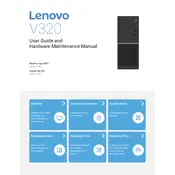
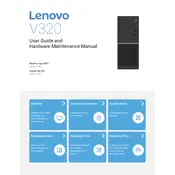
To perform a factory reset on your Lenovo V320, go to Settings > Update & Security > Recovery. Under 'Reset this PC', click 'Get Started' and then select 'Restore factory settings'. Follow the on-screen instructions to complete the process.
If your Lenovo V320 won't turn on, first ensure the battery is charged. Try a different power outlet or charger. Perform a hard reset by holding the power button for 10-15 seconds. If the issue persists, it might require professional repair.
To improve battery life, reduce screen brightness, turn off unnecessary background apps, and enable battery saver mode. Also, keep your system updated, and avoid extreme temperatures.
To update drivers on your Lenovo V320, go to Device Manager, right-click the device you want to update, and select 'Update driver'. Alternatively, use Lenovo Vantage to automatically find and update drivers.
Click the network icon in the taskbar, select your Wi-Fi network from the list, and click 'Connect'. Enter the network password if prompted.
Check the volume settings and ensure speakers are not muted. Update audio drivers via Device Manager. If the problem persists, use the Windows Troubleshooter by going to Settings > Update & Security > Troubleshoot.
Ensure the vents are not blocked and clean any dust from them. Use the laptop on a hard, flat surface. Consider using a cooling pad and checking for any software issues or updates that may resolve excessive CPU usage.
To replace RAM, power off and unplug the laptop. Remove the bottom cover screws and gently lift the cover. Locate the RAM slots, release the retaining clips, and carefully remove the old RAM. Insert the new RAM by aligning it with the slot and pressing down until it clicks. Reassemble the laptop.
Yes, you can upgrade the storage by replacing the existing hard drive or adding an SSD. Consult the user manual for compatible drives and follow proper procedures to ensure data safety and hardware compatibility.
Install reliable antivirus software, keep your system updated, avoid suspicious links and downloads, and regularly back up important data. Enable Windows Firewall and consider using additional security features like BitLocker for encryption.