Lenovo V310-14ISK User Guide
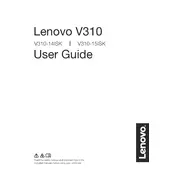
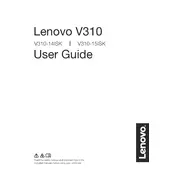
To reset your Lenovo V310-14ISK to factory settings, go to Settings > Update & Security > Recovery. Under "Reset this PC," click "Get started" and choose "Restore factory settings."
If your Lenovo V310-14ISK won't turn on, try performing a hard reset. Disconnect the power adapter, remove the battery, and press the power button for 30 seconds. Reinstall the battery, reconnect the adapter, and try powering it on again.
To improve battery life, reduce the screen brightness, disable unnecessary background apps, use battery saver mode, and manage power settings through Lenovo Vantage.
To upgrade RAM, turn off the laptop and unplug it. Remove the back panel screws and carefully lift the panel. Locate the RAM slots, insert the new RAM module at an angle, and press it down until it clicks. Reattach the panel and screws.
To troubleshoot Wi-Fi issues, ensure the wireless adapter is enabled, restart your router, update the Wi-Fi driver via Device Manager, and check for network-related settings in Lenovo Vantage.
Ensure the laptop is on a hard, flat surface for proper ventilation. Clean the vents with compressed air to remove dust. Adjust power settings to reduce performance demand and consider using a cooling pad.
To perform a system update, open Lenovo Vantage, go to the System Update section, and click on "Check for Updates." Follow the prompts to download and install available updates.
Regularly clean the keyboard and screen, keep vents clear of dust, perform software updates, back up data frequently, and ensure the laptop is stored in a cool, dry place.
Connect the external monitor using an HDMI cable to the HDMI port on the laptop. Switch the display mode by pressing 'Windows + P' and selecting the desired option (e.g., Duplicate, Extend).
Check for physical obstructions or debris under the keys. Restart the laptop, and ensure the keyboard driver is up to date in Device Manager. If problems persist, consider using an external keyboard temporarily.