Lenovo V310-14IKB User Guide
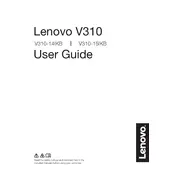
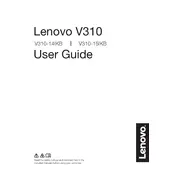
To perform a factory reset, turn off your laptop. Press the Novo button (a small circular button next to the power button), then select "System Recovery" from the Novo Button Menu. Follow the on-screen instructions to reset your laptop to factory settings.
First, ensure that the battery is charged by connecting the laptop to a power source. If it still won't turn on, try a hard reset by removing the battery and AC adapter, then pressing and holding the power button for 10 seconds. Reconnect the battery and adapter, and try turning it on again.
To improve battery life, reduce screen brightness, disable unnecessary background apps, and use battery saver mode. Additionally, updating your BIOS and drivers can help optimize battery performance.
To upgrade RAM, turn off the laptop and remove the battery. Unscrew the back panel and locate the RAM slots. Carefully insert the new RAM module into the slot at a 45-degree angle, then press down until it clicks into place. Reattach the back panel and battery, then power on the laptop.
Connect your external monitor to the laptop using a VGA or HDMI cable. Press Windows + P to open the display options, and select your desired display mode (e.g., Duplicate, Extend, or Second screen only).
Ensure that the Wi-Fi is turned on. Restart your router and laptop. Update the Wi-Fi driver by going to Device Manager, finding the network adapter, right-clicking, and selecting 'Update driver'. If issues persist, try resetting the network settings.
To improve performance, try clearing temporary files, disabling startup programs, and performing a disk cleanup. Consider upgrading the RAM or switching to an SSD for better performance.
Visit the Lenovo Support website and download the latest BIOS update for the V310-14IKB. Follow the provided instructions carefully, as incorrect updating can harm your system. Ensure your laptop is plugged in during the process.
Check if the keyboard is physically damaged. If not, restart the laptop. Update the keyboard driver via Device Manager. If the issue persists, boot into BIOS to check if the keyboard works there, which will help determine if it's a hardware or software issue.
Turn off the laptop and remove the battery. Unscrew the back panel to access the fan. Use compressed air to blow out dust and debris from the fan and vents. Reattach the panel and battery. Regular cleaning helps maintain optimal cooling performance.