Lenovo V17 Gen 3 User Guide
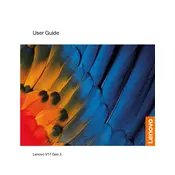
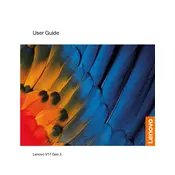
To reset your Lenovo V17 Gen 3 Laptop to factory settings, go to Settings > Update & Security > Recovery. Under "Reset this PC", click "Get started" and choose the option to remove everything. Follow the on-screen instructions to complete the process.
First, ensure the laptop is charged by plugging in the power adapter. Check if the power LED is lit. If it still doesn't power on, perform a hard reset by holding the power button for 10-15 seconds. If the issue persists, consider contacting Lenovo support.
To enhance battery life, reduce screen brightness, close unused applications, disable Bluetooth and Wi-Fi when not in use, and use the battery saver mode available in the Windows settings.
Visit the Lenovo Support website and search for your specific V17 Gen 3 model. Download the latest drivers and install them. Alternatively, use the Lenovo Vantage software to automatically update drivers.
Connect the external monitor using an HDMI cable to the HDMI port on your laptop. Then, press Windows + P and select the desired display mode: Duplicate, Extend, or Second screen only.
Turn off the laptop and unplug it. Use a microfiber cloth slightly dampened with water or a screen cleaner. Gently wipe the screen without applying too much pressure.
Consider using an external hard drive or SSD for additional storage. Alternatively, check the laptop's specifications to see if it supports an additional internal SSD or HDD upgrade.
Restart the laptop to see if the keyboard functions correctly. If not, check for driver updates or hardware issues via the Device Manager. If the problem persists, contact Lenovo support for assistance.
Use Lenovo Vantage or Lenovo Diagnostics app to perform a system check. These tools can test hardware components and provide troubleshooting steps for detected issues.
To reinstall Windows, create a bootable USB drive using the Windows Media Creation Tool. Boot from the USB by pressing F12 during startup, and follow the on-screen instructions to reinstall Windows. Backup your data beforehand.