Lenovo V14 Gen 3 ABA User Guide
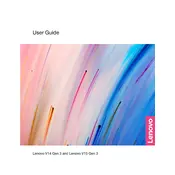
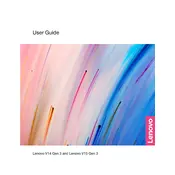
To perform a factory reset, go to Settings > Update & Security > Recovery. Under "Reset this PC," click "Get started" and follow the on-screen instructions to reset your device.
First, ensure the laptop is charged. Try connecting to a power source and check if the power indicator light turns on. If the issue persists, perform a hard reset by holding the power button for 10-15 seconds.
Visit the Lenovo Support website, download the latest BIOS update for your model, and follow the instructions provided. Ensure your laptop is connected to a power source during the update.
To improve battery life, reduce screen brightness, close unnecessary applications, use battery saver mode, and ensure your system is updated with the latest power management drivers.
Check if Wi-Fi is enabled on your laptop and router. Restart both devices, update the Wi-Fi driver via Device Manager, and run the Windows Network Troubleshooter.
Turn off and unplug your laptop. Use compressed air to blow out dust from the fan vents. If necessary, open the back panel carefully and clean the fan with a soft brush.
Go to Settings > System > Storage to view the current storage usage and capacity. You can also use the File Explorer to check the properties of individual drives.
Yes, the Lenovo V14 Gen 3 ABA allows for RAM upgrades. Refer to the user manual for instructions or consult a professional to ensure compatibility and proper installation.
Ensure the touchpad is enabled by checking the settings under Devices > Touchpad. Update the touchpad driver via Device Manager and restart your laptop.
Use an HDMI or VGA cable to connect your laptop to the external monitor. Press Win + P and select the appropriate display mode (e.g., Duplicate, Extend).