Lenovo V14 Gen 2 ITL Hardware Maintenance Manual
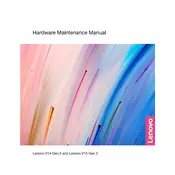
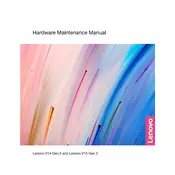
To perform a factory reset, turn off the laptop and then press the Novo button (located next to the power button) to enter the Novo Menu. Select "System Recovery" and follow the on-screen instructions to reset your laptop to factory settings.
First, ensure the laptop is charged by connecting it to a power source. If it still doesn't power on, perform a hard reset by unplugging the power adapter, removing the battery (if possible), and holding the power button for 15 seconds. Reconnect the battery and power adapter, then try turning it on again.
To improve battery life, adjust power settings to 'Battery Saver' mode, reduce screen brightness, close unnecessary applications, and disable Bluetooth and Wi-Fi when not in use. Regularly updating your system and drivers can also help optimize battery performance.
You can update drivers by visiting the Lenovo Support website, entering your laptop's model number, and downloading the latest drivers. Alternatively, use the Lenovo Vantage app to automatically check for and install updates.
Turn off the laptop and unplug it. Use a can of compressed air to blow away debris from between the keys. For deeper cleaning, gently wipe the keys with a microfiber cloth slightly dampened with an isopropyl alcohol solution. Avoid liquid contact with the keyboard.
Connect the external monitor to your laptop using an HDMI cable. Once connected, press 'Windows + P' to open the display projection menu and select the desired display mode (e.g., Duplicate, Extend).
Ensure the touchpad is enabled by pressing 'Fn + F6' or checking the touchpad settings in Windows. If the issue persists, update the touchpad driver via the Device Manager or Lenovo Vantage app.
First, turn off the laptop and disconnect all cables. Remove the screws from the bottom panel and gently lift it off. Locate the RAM slot, carefully insert the new RAM module, and reassemble the laptop. Consult the user manual for specific instructions and compatible RAM specifications.
Restart your laptop and press 'F2' or 'Delete' to enter the BIOS setup. Navigate to the 'Security' tab, find 'Intel Virtualization Technology', and enable it. Save changes and exit the BIOS.
Ensure the laptop is on a hard, flat surface to allow proper ventilation. Clean any dust from the vents using compressed air. Consider using a cooling pad and adjusting the power settings to 'Balanced' or 'Power Saver' mode.