Lenovo V14 Gen 1 IML User Guide
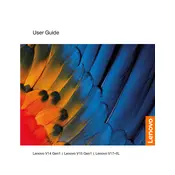
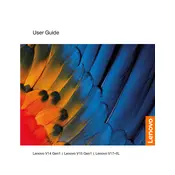
To perform a factory reset, turn off your laptop, then press the 'Novo' button (a small button usually next to the power button) to access the recovery menu. Select 'System Recovery' and follow the on-screen instructions to reset your device.
First, ensure the battery is charged or connect the laptop to a power source. If the laptop still won't turn on, perform a power drain by removing the battery (if removable) and holding the power button for 15 seconds. Reinsert the battery and try again.
Visit the Lenovo Support website, enter your laptop model, and download the latest BIOS update. Follow the provided instructions to safely update your BIOS. Ensure your laptop is plugged in and do not interrupt the update process.
Yes, the Lenovo V14 Gen 1 IML laptop allows RAM upgrades. Refer to your user manual for instructions on accessing the RAM slots. Ensure compatibility with your laptop's specifications before purchasing additional RAM.
Overheating can be caused by dust accumulation or blocked ventilation. Clean the vents and ensure the laptop is on a hard surface. Additionally, check for software updates and run a malware scan to rule out any software-related issues.
Click the network icon in the system tray, select your preferred wireless network, and enter the password if prompted. Ensure the wireless adapter is enabled in the device manager if you encounter issues.
Check if the touchpad is disabled by pressing the function key (usually F6 or F8) with the touchpad icon. If it's still not working, update the touchpad driver through the device manager or Lenovo's support website.
To improve battery life, reduce screen brightness, disable unnecessary background applications, and use power-saving modes. Regularly calibrate the battery by fully charging and then fully discharging it.
Disable startup programs via Task Manager, defragment your hard drive, and check for malware. Ensure your operating system and drivers are up to date for optimal performance.
Update your graphics drivers and check your display settings. If the issue persists, connect the laptop to an external monitor to determine if it's a hardware issue. Consult Lenovo support if necessary.