Lenovo V110-15IKB User Guide
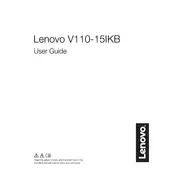
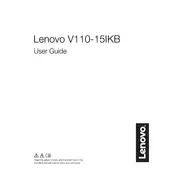
To reset your Lenovo V110-15IKB to factory settings, go to 'Settings' > 'Update & Security' > 'Recovery'. Under 'Reset this PC', select 'Get started' and follow the instructions to reset your laptop.
First, ensure that the power adapter is plugged in and functioning. Check for any lights or signs of power. If it still doesn't power on, perform a hard reset by removing the battery and AC adapter, then press and hold the power button for 30 seconds. Reconnect everything and try again.
To improve battery life, adjust your power settings to 'Power Saver' mode, reduce screen brightness, disable unnecessary background applications, and keep the laptop's system and drivers updated.
To upgrade RAM, power off the laptop and remove the battery. Unscrew the back panel and locate the RAM slot. Carefully insert the new RAM module, ensuring it is properly seated. Replace the back panel and the battery before powering on the laptop.
Your laptop might be running slow due to software clutter, malware, or insufficient RAM. Run a virus scan, remove unnecessary programs, and consider upgrading the RAM or reinstalling the operating system.
Ensure your wireless adapter is enabled. Click on the network icon in the system tray, select your Wi-Fi network, and click 'Connect'. Enter the network password if prompted.
Yes, you can install an SSD in your Lenovo V110-15IKB. Remove the back cover, locate the existing hard drive, and replace it with the SSD. You may need a mounting bracket if the SSD size differs from the original hard drive.
Screen flickering could be due to outdated drivers or hardware issues. Update your graphics driver from the Lenovo support site. If the problem persists, check the display cable connections or consider professional repair.
Download the latest BIOS update from the Lenovo support website. Ensure your laptop is plugged into a power source. Run the downloaded file and follow the on-screen instructions to complete the update.
To extend the lifespan, keep your laptop clean and dust-free, avoid overheating by using a cooling pad, update software regularly, and handle the battery properly by not letting it drain completely frequently.