Lenovo USB-C Travel Hub User Guide
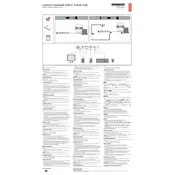
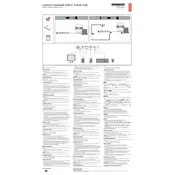
To connect your Lenovo USB-C Travel Hub Adapter to your laptop, simply insert the USB-C connector of the hub into a compatible USB-C port on your laptop. Ensure that the connection is secure to enable all functionalities of the adapter.
First, ensure that the HDMI cable is properly connected to both the adapter and the display. Check if the display is set to the correct input source. If the issue persists, update your laptop's graphics drivers and try again.
Yes, the Lenovo USB-C Travel Hub Adapter is compatible with MacBook models that have a USB-C port. However, ensure that your macOS is updated to the latest version for optimal compatibility.
Make sure the Ethernet cable is securely connected to the hub and the network source. Check your network settings on your laptop to ensure it is configured to use the Ethernet connection. Updating your drivers or using a different cable may also help.
Yes, the Lenovo USB-C Travel Hub Adapter supports up to 4K resolution at 30Hz through its HDMI port, provided that your laptop's graphics card also supports 4K output.
Currently, there is no option for end-users to update the firmware on the Lenovo USB-C Travel Hub Adapter. Ensure your laptop's drivers and operating system are up-to-date to maintain compatibility.
You can connect various USB-A devices such as flash drives, external hard drives, keyboards, mice, and other USB peripherals to the USB-A port on the adapter.
The Lenovo USB-C Travel Hub Adapter does not support power delivery for charging your laptop. It is designed for data and video connectivity purposes only.
Check if the USB-C port on your laptop is functioning properly by testing with another USB-C device. Restart your laptop and try reconnecting the adapter. If the problem continues, try using a different USB-C port if available.
Ensure the adapter is properly connected to the laptop's USB-C port. Try connecting different USB devices to see if the problem persists. If none of the devices work, check for any updates for your laptop's USB drivers.