Lenovo USB-C 4K Mobile Hub User Guide
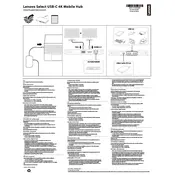
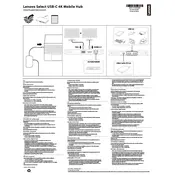
To connect the Lenovo USB-C 4K Mobile Hub Adapter to your laptop, simply plug the USB-C connector into the USB-C port on your laptop. Ensure that the port supports data transfer and video output for optimal performance.
First, ensure that the external monitor is powered on and properly connected to the adapter via HDMI or DisplayPort. Check the connection cables for any damage or loose connections. If the issue persists, try restarting your laptop and updating your graphics drivers.
Yes, the adapter supports pass-through charging. Connect your laptop's USB-C power adapter to the power delivery port on the hub to charge your laptop while using the hub. Ensure the power adapter provides sufficient wattage for your laptop.
Yes, you can connect multiple USB devices to the hub simultaneously. The adapter includes multiple USB ports that support data transfer. However, ensure that the total power draw of connected devices does not exceed the hub's power capacity.
Check if the adapter is securely connected to your laptop's USB-C port. Try disconnecting and reconnecting the adapter. If the issue continues, test the ports with different USB devices. Updating your laptop's USB drivers may also resolve the issue.
Yes, the Lenovo USB-C 4K Mobile Hub Adapter is compatible with any laptop that has a USB-C port supporting data transfer and video output. Ensure your device meets these requirements for full functionality.
Check Lenovo's official website or support page for any available firmware updates for the adapter. Follow the provided instructions to download and install the update on your device.
Yes, the adapter supports 4K resolution at 60Hz on compatible external displays. Ensure your external monitor and laptop support 4K output for optimal performance.
Ensure that the Ethernet cable is properly connected to the hub and the network source. Check the network settings on your laptop to ensure it recognizes the Ethernet connection. Restarting your laptop and the router may also help resolve connectivity issues.
To maintain the adapter, ensure it is stored in a dry, cool place when not in use. Avoid bending or twisting the cables excessively and keep the ports clean from dust and debris. Regularly inspect for any signs of wear or damage.