Lenovo U31-70 Hardware Maintenance Manual
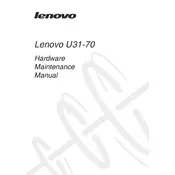
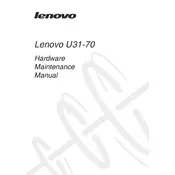
To perform a factory reset, go to 'Settings' > 'Update & Security' > 'Recovery'. Under 'Reset this PC', click 'Get started' and follow the instructions to reset your device. Ensure you backup your data before proceeding.
Try performing a disk cleanup, uninstalling unnecessary programs, updating your drivers, and increasing the RAM if possible. Running a virus scan can also help detect any malware affecting performance.
Visit the Lenovo Support website, download the latest BIOS update for your model, and follow the provided instructions. Make sure your laptop is plugged in and do not turn it off during the update.
Check the power adapter and cable for any damage. Try resetting the battery by disconnecting it and holding the power button for 30 seconds. If the issue persists, the battery or adapter may need replacing.
Click on the network icon in the taskbar, select the desired Wi-Fi network, and enter the password if prompted. Ensure the Wi-Fi switch is enabled on your laptop.
Update your graphics driver to the latest version. If the issue persists, check for loose cables or hardware issues. Consider consulting a technician if the problem continues.
Reduce screen brightness, close unnecessary programs, disable Bluetooth and Wi-Fi when not in use, and use the power-saving mode. Regularly updating your system can also help improve battery efficiency.
Go to 'Settings' > 'Devices' > 'Touchpad'. Ensure the touchpad is enabled. You can also check the function keys (usually F6 or F8) to toggle the touchpad on and off.
Ensure the vents are not blocked and clean out any dust. Use a cooling pad to help dissipate heat. Check for CPU-intensive applications and close them if unnecessary.
First, power off your laptop and disconnect from the power source. Remove the back panel and locate the RAM slots. Carefully insert the new RAM module and reassemble the laptop. Consult the user manual for specific instructions and compatible RAM types.