Lenovo Thunderbolt 3 Graphics User Guide
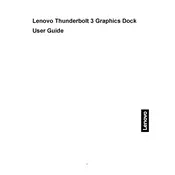
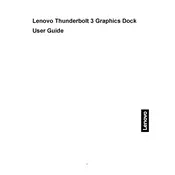
To set up the Lenovo Thunderbolt 3 Graphics Dock, connect the dock to your laptop using the Thunderbolt 3 cable provided. Ensure your laptop supports Thunderbolt 3 and has the latest drivers installed. Then, connect the dock to an external monitor using an HDMI or DisplayPort cable, and power it on.
First, verify the connection between the dock and the monitor. Make sure the cables are securely connected. Check that your laptop recognizes the dock in the Thunderbolt device settings. If issues persist, update your graphics drivers and Thunderbolt firmware.
Yes, the Lenovo Thunderbolt 3 Graphics Dock supports multiple monitors. You can connect one monitor via HDMI and another via DisplayPort, as long as your laptop and the dock's GPU support it.
Ensure all connections are secure and that your laptop's Thunderbolt port is functioning correctly. Check for any available updates for your system's BIOS, Thunderbolt drivers, and graphics drivers. Reduce the number of peripherals connected to the dock to see if performance improves.
The dock is compatible with any laptop that supports Thunderbolt 3. However, full functionality, including charging and multiple display support, depends on the specific capabilities of the laptop's Thunderbolt 3 implementation.
The dock requires a power source to function. It comes with a power adapter, which should be connected to an AC outlet. Ensure the power adapter is plugged in and that the dock's power LED is lit.
Visit Lenovo's support website and search for the Thunderbolt 3 Graphics Dock. Download the latest firmware update utility and follow the instructions provided to update your dock's firmware.
Check if your laptop supports charging over Thunderbolt 3. Not all laptops have this capability. Ensure that the dock's power adapter is connected, and verify that the Thunderbolt 3 cable is not damaged.
Yes, the dock is designed to enhance graphical performance and can be used for gaming. It supports external GPUs, which can improve gaming performance, depending on the GPU and game requirements.
To reset the dock, disconnect all cables and peripherals. Unplug the power adapter from the dock and wait for about 30 seconds. Reconnect the power adapter and other cables to restart the dock.