Lenovo ThinkStation P510 Hardware Maintenance Manual
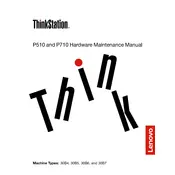
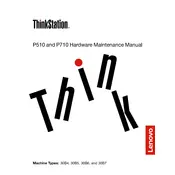
To install additional RAM in your Lenovo ThinkStation P510, first power off the workstation and unplug it. Remove the side panel by loosening the screws. Locate the RAM slots on the motherboard. Align the notch on the RAM module with the key in the slot and firmly press it in until the clips snap into place. Replace the side panel and reconnect the power.
If your ThinkStation P510 won't power on, check the power cable connection and ensure the outlet is working. Try a different power cable if available. Inspect the power button for any physical damage. If the problem persists, consider checking the internal power supply unit or consult a professional technician.
To update the BIOS on your ThinkStation P510, visit the Lenovo support website and download the latest BIOS update for your model. Follow the on-screen instructions to install it via a bootable USB drive. Ensure your workstation is connected to a reliable power source during the update process.
Regular maintenance for your ThinkStation P510 includes cleaning dust from the interior components every 3-6 months, checking and updating software and drivers monthly, and running a full system diagnostic annually. Replace any failing hardware components as needed.
To troubleshoot overheating on your ThinkStation P510, ensure all fans are operational and the airflow is unobstructed. Clean any dust from the fans and vents. Verify that the thermal paste on the CPU is adequately applied. Consider improving cooling with additional fans or a better thermal paste.
Yes, you can upgrade the graphics card in your ThinkStation P510. Ensure the new card is compatible with the motherboard and power supply. Remove the existing card by detaching the securing screw and release latch. Insert the new card into the PCIe slot, secure it with the screw, and connect any necessary power cables.
To perform a factory reset, restart your ThinkStation P510 and press the F11 key during boot to access the recovery environment. Follow the prompts to restore the system to its original factory settings. Ensure you back up important data before proceeding, as this will erase all data on the system.
Common reasons for blue screen errors on the ThinkStation P510 include hardware issues, such as faulty RAM or hard drives, and software problems like corrupted drivers or system files. Running diagnostic tests and updating drivers can help identify and resolve these issues.
Enhance the performance of your ThinkStation P510 by upgrading RAM, switching to a solid-state drive (SSD), and ensuring all drivers and the operating system are up to date. Regularly clean up unnecessary files and programs to free up resources. Consider overclocking components if supported and safe.
Unusual noises from your ThinkStation P510 may stem from failing hardware, such as a hard drive or cooling fan. Inspect the source of the noise by opening the case and listening carefully. Replace any faulty components to prevent further damage.