Lenovo ThinkStation P410 Hardware Maintenance Manual
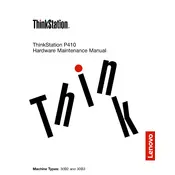
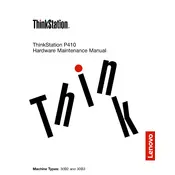
To upgrade the RAM on your Lenovo ThinkStation P410, first power off the workstation and unplug all cables. Open the side panel and locate the RAM slots on the motherboard. Insert the new RAM sticks into the available slots, ensuring they click into place. Close the side panel, reconnect all cables, and power on the system to verify the upgrade.
If your ThinkStation P410 is not powering on, check that the power cable is securely connected to both the workstation and the power outlet. Verify that the power outlet is working by testing it with another device. If the problem persists, try a different power cable or contact Lenovo support for further assistance.
To reset the BIOS on your Lenovo ThinkStation P410, restart the workstation and press the F1 key repeatedly during the boot process to enter the BIOS setup. Once in the BIOS menu, navigate to the 'Exit' tab and select 'Load Setup Defaults'. Confirm the selection and save the changes before exiting.
Regular maintenance for the ThinkStation P410 includes cleaning dust from the interior every 3-6 months, checking for software updates monthly, ensuring all cables and connections are secure, and monitoring system performance for any irregularities.
To improve cooling efficiency, ensure that your workstation is placed in a well-ventilated area. Clean the internal fans and vents regularly to prevent dust buildup. Consider upgrading to higher-performance cooling solutions if necessary, such as additional case fans or an aftermarket CPU cooler.
A slow-running ThinkStation P410 could be due to various reasons, such as insufficient RAM, a fragmented hard drive, or background processes consuming resources. Check the Task Manager for high CPU or memory usage, defragment your hard drive, and consider upgrading components if necessary.
To perform a factory reset on the ThinkStation P410, restart the computer and press F11 during boot to access the recovery environment. Select 'Troubleshoot', then 'Reset this PC', and choose the option to remove everything. Follow the on-screen instructions to complete the reset.
Yes, you can install a second hard drive in your ThinkStation P410. Open the side panel and locate the drive bays. Insert the new hard drive into an available bay and connect it to the motherboard using a SATA cable. Secure the drive with screws and close the panel.
To update the graphics drivers, visit the Lenovo support website and download the latest drivers for your specific graphics card model. Open the downloaded file and follow the installation instructions. Restart your workstation to apply the changes.
To troubleshoot network connectivity issues, check that the Ethernet cable is securely connected. Disable and enable your network adapter through the Device Manager. If using Wi-Fi, verify that the correct network is selected and the password is correct. Restart your router and workstation if necessary.