Lenovo ThinkStation P348 Hardware Maintenance Manual
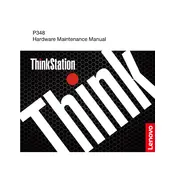
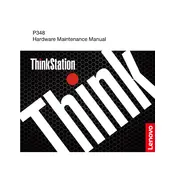
To install additional RAM, power off the workstation and unplug all cables. Open the side panel, locate the RAM slots on the motherboard, and insert the RAM module into the available slot, ensuring it clicks into place. Close the panel and reconnect the cables before powering on the workstation.
If your workstation is not booting, check the power connections and ensure the power supply is functional. Remove and reseat the RAM and any expansion cards. If the problem persists, try resetting the BIOS by removing the CMOS battery for a few minutes.
Download the latest BIOS update from Lenovo's official website. Run the executable file and follow the on-screen instructions to complete the update. Ensure that the workstation is connected to a reliable power source during this process.
Power off the workstation and unplug it. Open the side panel and use compressed air to gently remove dust from components, especially the fans and heat sinks. Avoid direct contact with any components and ensure the interior is free from dust before closing the panel.
To improve performance, consider upgrading the RAM and storage to SSDs. Regularly update your drivers and operating system, and ensure that your workstation is free of malware and unnecessary background applications.
Regularly clean the interior to prevent dust build-up, ensure that the software is up-to-date, and check the health of hard drives and SSDs. Monitor temperature levels and ensure adequate ventilation to prevent overheating.
Ensure that your graphics card supports multiple displays. Connect each monitor to the workstation using the appropriate display ports (HDMI, DisplayPort, etc.). Configure the display settings in your operating system to extend or duplicate the desktop across the monitors.
Ensure that the fans are operational and clean. Check for obstructions around the ventilation areas. You may also need to reapply thermal paste to the CPU. Consider adding additional cooling solutions if necessary.
Turn off and unplug your workstation. Open the side panel, disconnect the power cables from all components, and remove the screws securing the power supply. Install the new power supply and reconnect all necessary cables before closing the panel.
Use backup software to create regular backups. You can back up data to an external hard drive, network-attached storage, or cloud services. Ensure that critical data is backed up regularly to prevent data loss.