Lenovo ThinkStation C30 User Guide
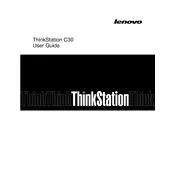
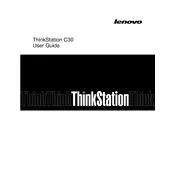
The Lenovo ThinkStation C30 Workstation is equipped with dual Intel Xeon processors, supports up to 256GB of ECC RAM, and has multiple options for professional-grade graphics cards. It also includes various storage options like SSDs and HDDs, and offers robust connectivity features.
To upgrade the RAM, first power off the workstation and unplug all connections. Open the side panel to access the motherboard, locate the RAM slots, and insert the new RAM modules, ensuring they are properly seated. Close the panel and reconnect the workstation.
Check the power cable and ensure it is securely connected. Verify that the power outlet is working. If the issue persists, inspect the internal power connections and components such as the PSU. Consider consulting Lenovo support if the problem continues.
Enter the BIOS setup during startup by pressing the appropriate key (usually F1 or Delete). Navigate to the storage settings and select the RAID configuration option. Follow the on-screen instructions to set your desired RAID level and save the settings.
Regularly clean the interior to prevent dust buildup, ensure all fans are functioning correctly, update software and drivers, and perform routine checks on hardware components for signs of wear or failure.
Restart the workstation and enter the BIOS setup. Locate the option to load default settings, often found in the 'Exit' menu. Select it and confirm your choice to reset the BIOS to its default configuration.
Ensure all fans and cooling components are operational, clean dust from vents and heat sinks, verify that airflow is not obstructed, and consider reapplying thermal paste on the CPU if necessary.
Power off the workstation and remove the side panel. Locate an available PCIe slot, insert the new GPU, and secure it with screws. Connect any necessary power cables, replace the side panel, and power on the workstation. Install drivers if required.
Yes, the ThinkStation C30 supports virtualization. Ensure your CPU supports VT-x or AMD-V, enable virtualization in BIOS, and have sufficient RAM and storage to meet the demands of your virtual machines.
Use the built-in Windows Backup feature or third-party software to create a full system backup. Connect an external storage device and follow the software instructions to back up important files and system settings.